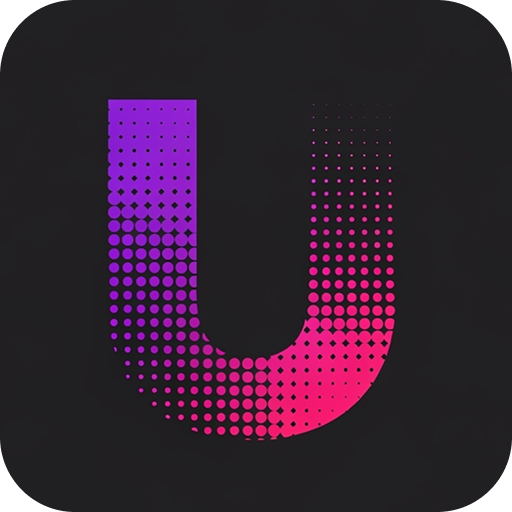Overview
Translations in Unlingo are the actual content that gets displayed to users in different languages. The translation system supports complex nested structures, various data types, and provides a powerful visual editor for managing your multilingual content. Unlingo’s editor provides both tree view and JSON editing modes, making it accessible for both non-technical translators and developers who prefer working with code.Translation Structure
Nested Keys
Translations are organized in a hierarchical structure using dot notation:Data Types
Unlingo supports all JSON data types for translation values:Strings
Numbers
Booleans
Arrays
Objects
Editor Interface
Tree View Mode
The default tree view provides a hierarchical interface:- Expandable nodes: Click to expand/collapse sections
- Key organization: See the structure of your translations
- Value editing: Click values to edit directly
- Type indicators: Visual indicators for different data types
- Search functionality: Find keys quickly across the tree
Adding Keys
- Click the ”+” button in selected node or “Add Key” button at the top
- Choose parent key if needed (optional, by default new keys are added to root level)
- Enter key name and initial value
- Select data type (string, number, boolean)
Deleting Keys
- Select the key to delete
- Click the trash icon
- Confirm deletion in the dialog
- Key and all children are removed
JSON Edit Mode
Switch to JSON mode for direct code editing:- Error detection: Real-time validation
- Auto-formatting: Automatic code formatting
- Bulk editing: Make large changes quickly
JSON Mode Features
- Schema validation: Ensures valid JSON structure
- Type checking: Validates data types
Add Key Modal
The Add Key modal provides a guided interface for creating new translations:Key Information
- Key Name: The identifier for the translation
- Key Path: Full dot notation path
- Parent Key: Context within the hierarchy
Value Configuration
- Data Type: String, Number, Boolean, Object, Array
- Initial Value: Starting content
Working with Translations
Creating Content
Simple Text
With Variables
Nested Structure
Editing Workflows
In-Place Editing
- Navigate to the key in tree view
- Click the value to start editing
- Make changes in the inline editor
- Press Apply button
Batch Editing
- Switch to JSON edit mode
- Make multiple changes to the JSON structure
- Validate changes with the syntax checker
- Save all changes at once
Find and Replace
- Use the search bar to find specific text
- Use browser find (Ctrl+F) in JSON mode
- Replace values across multiple keys
- Filter results by key path or value content
Validation and Quality Control
Automatic Validation
- JSON syntax: Ensures valid structure
- Key naming: Validates naming conventions
- Data types: Checks type consistency
- Required fields: Identifies missing values
Translation Completeness
- Empty values: Indicated with warnings
Troubleshooting
Changes not saving
Changes not saving
- Problem:
- Edits are not being persisted.
- Solutions:
- Check network connectivity
- Look for validation errors
JSON syntax errors
JSON syntax errors
- Problem:
- Invalid JSON preventing saves.
- Solutions:
- Check for missing commas or brackets
- Use tree view mode for complex edits
Missing or broken keys
Missing or broken keys
- Problem:
- Keys not appearing in application.
- Solutions:
- Verify key path matches code usage
- Check language and version selection
- Ensure release includes latest version
- Validate API integration
Performance issues with large translations
Performance issues with large translations
- Problem:
- Editor slow with many keys.
- Solutions:
- Use search/filter to narrow view
- Split large namespaces into smaller ones
- Edit in JSON mode for bulk changes